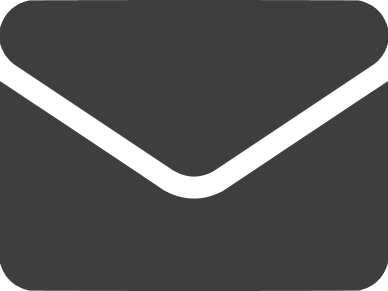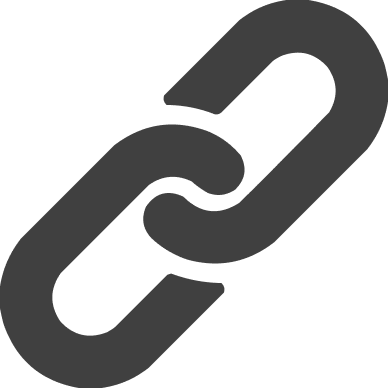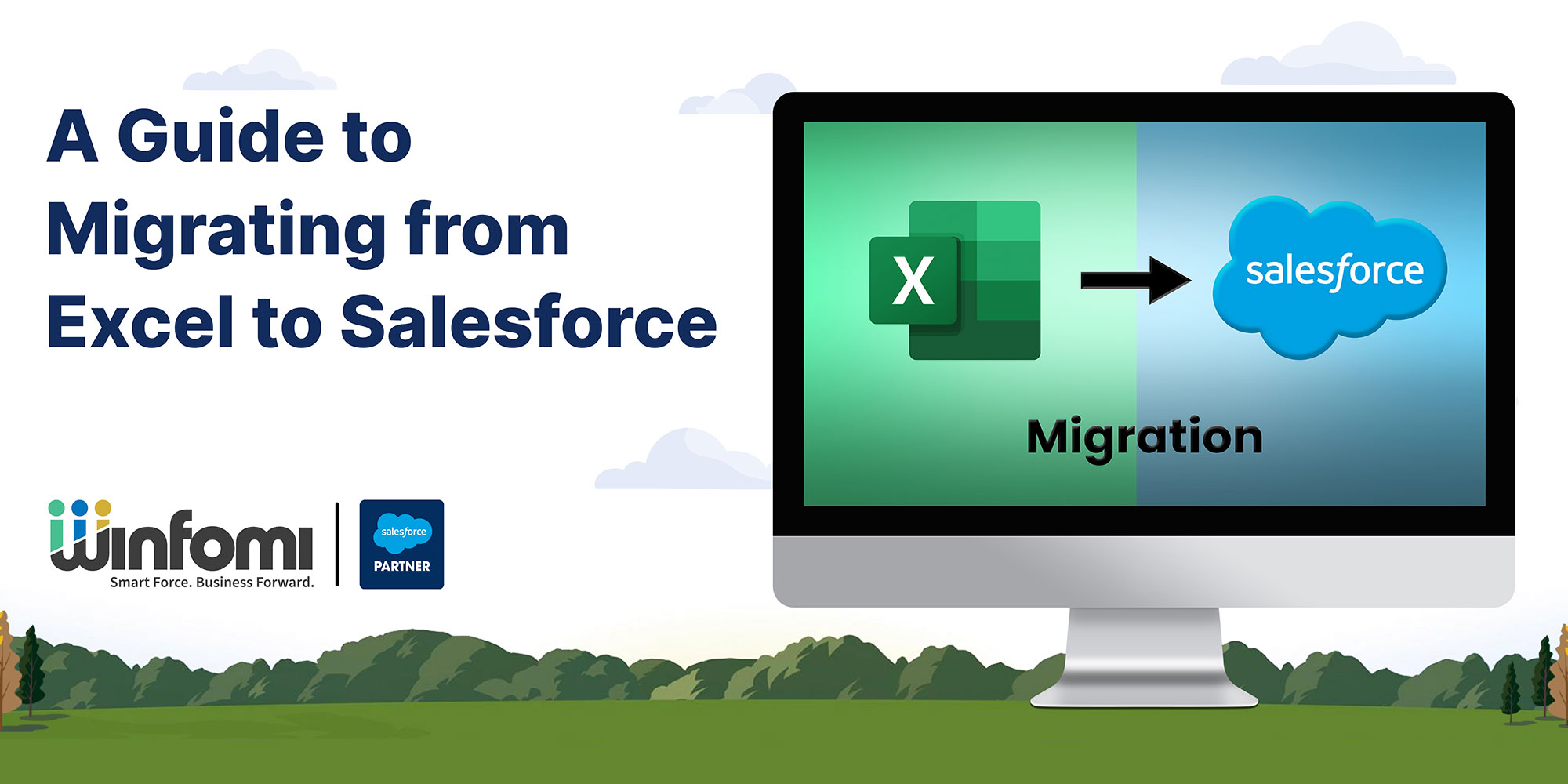

A Guide to Migrating from Excel to Salesforce
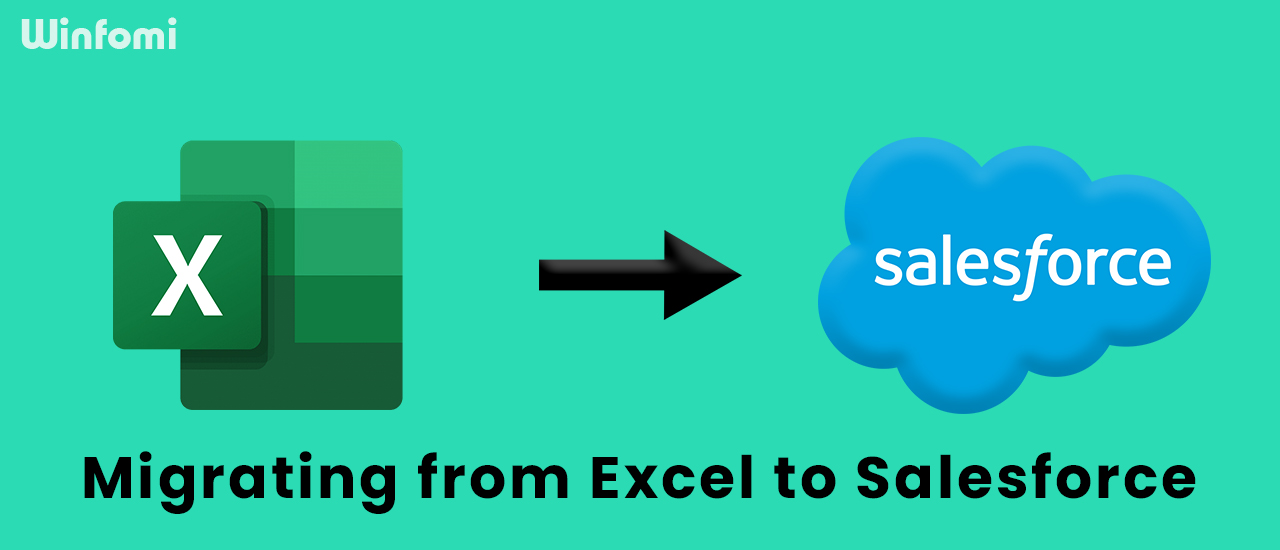
Migrating from Excel to Salesforce is a strategic move that can greatly enhance your data management capabilities. While Excel is a versatile tool, it has limitations when it comes to handling complex data and collaborative workflows. Salesforce, on the other hand, provides a powerful platform that may help increase data accuracy, optimize business operations, and create a single database, containing all of the customer data. In this blog, we will explore the benefits of migrating to Salesforce and provide a comprehensive guide on how to successfully navigate the migration process.
Why Excel to Salesforce Migration Matters
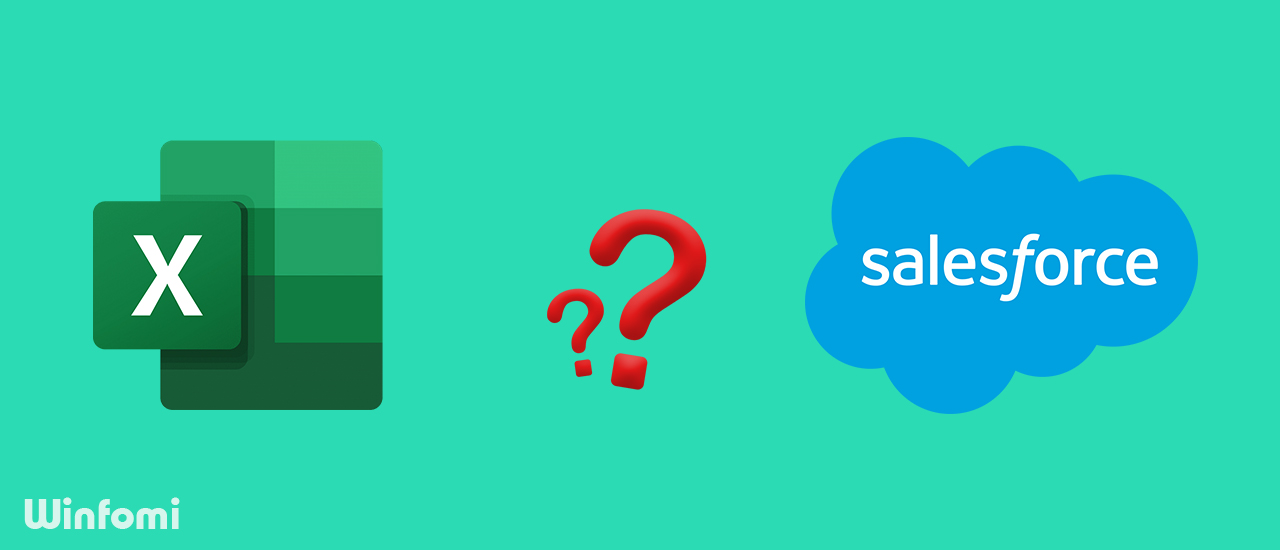
It is crucial to understand the benefits of switching from Excel to Salesforce as it ensures a meticulous shift from spreadsheets to a sophisticated, centralized platform. ,
1. Centralized Data Hub
Salesforce provides a centralized database where you can store and access all your customer data. This eliminates the need for multiple Excel files and ensures data consistency across your organization.
2. Automation and workflow
Salesforce offers powerful automation tools that can optimize business processes and eliminate manual tasks. From lead management to customer service you can automate repetitive tasks and focus on more strategic initiatives. ,
3. Collaboration and accessibility
With Salesforce the work team can collaborate in real-time, access and update information from anywhere, and track changes effectively. This improves teamwork and enables better decision-making based on accurate and up-to-date data.
4.Easy Integration
While Excel has long been a fundamental tool in the business community, the transition of data from Excel poses challenges. In case of Salesforce, it integrates with other business applications, allowing for a unified system. This integration capability ensures a smooth flow of data between Salesforce and other tools, improving the overall business processes.
5.Securing Data
While sharing spreadsheets via email or cloud drives seems convenient, it exposes files to security risks. A smarter alternative is a password-secured, permission-controlled Salesforce system. This not only safeguards your IT systems but also shields valuable company information from potential misuse or abuse.
Step By Step Process In Shifting From Excel To Salesforce
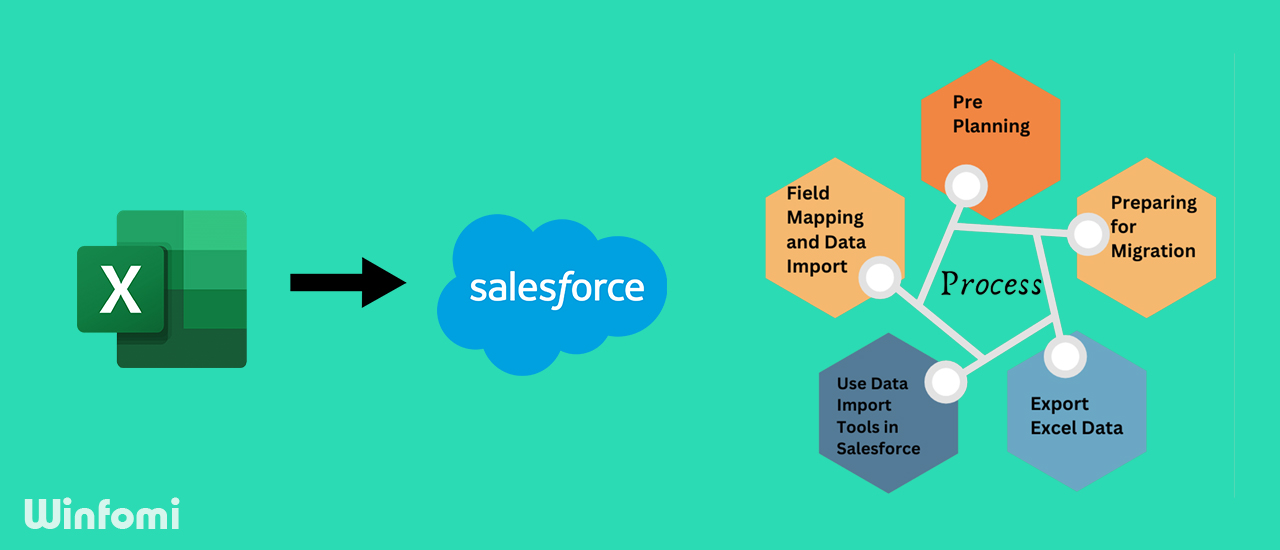
1. Pre-planning
A successful migration journey requires careful planning. Begin by examining your Excel data—sheets, columns, and crucial formulas. Set clear Salesforce goals, outlining objects and fields mirroring your Excel structure. Consider any additional functionalities and customizations. This lays the foundation for the migration process.
2. Preparing for Migration
Preparing for migration involves crafting a meticulous data mapping strategy and selecting apt tools. Begin by aligning Excel fields with their Salesforce counterparts. Resolve inconsistencies and formatting issues in Excel data to meet Salesforce requirements. Safeguard data integrity during mapping with thorough validation checks, identifying outliers or missing data that could affect accuracy.
3.Export Excel Data
Start by Exporting your data in a Salesforce-compatible format like CSV. Clean and verify the retrieved data before importing it into Salesforce, making sure to remove any duplicates for accuracy. divide them into manageable chunks to sidestep performance glitches, guaranteeing a smooth transition.
4. Use Data Import Tools in Salesforce
First, tailor your choice between Salesforce Data Loader and third-party apps to your unique needs, factoring in data volume, complexity, and automation preferences. Secondly, control the migration journey with automation tools that handle data extraction, transformation, and loading tasks. This not only boosts efficiency but also minimizes manual errors.
4.Field Mapping and Data Import
First, tailor your choice between Salesforce Data Loader and third-party apps to your unique needs, factoring in data volume, complexity, and automation preferences. Secondly, control the migration journey with automation tools that handle data extraction, transformation, and loading tasks. This not only boosts efficiency but also minimizes manual errors.
FAQs
What happens if there are duplicate records during the migration process?
Duplicate records are a common challenge during migration. Salesforce provides duplicate management features that can help identify and merge duplicate records. It is important to clean and deduplicate your Excel data before migration to minimize duplicate records.
How do I map fields during the migration process?
Salesforce tools, such as the Data Import Wizard and Data Loader, provide interfaces for field mapping. During the import process, you all match fields from your Excel sheets to corresponding fields in Salesforce, ensuring accurate data transfer.
Find out how Winfomi’s expert guidance can help you.
Winfomi, with a proven track record of 70+ happy customers and 200+ projects, we specialize in Salesforce consulting, implementation, development, integration, and managed services. Our mission is to empower businesses with Salesforce solutions tailored to their unique needs. In light of this, Winfomi offers its expert services to help you upgrade your business operations by moving from Excel to Salesforce. Experience excellence; choose Winfomi.