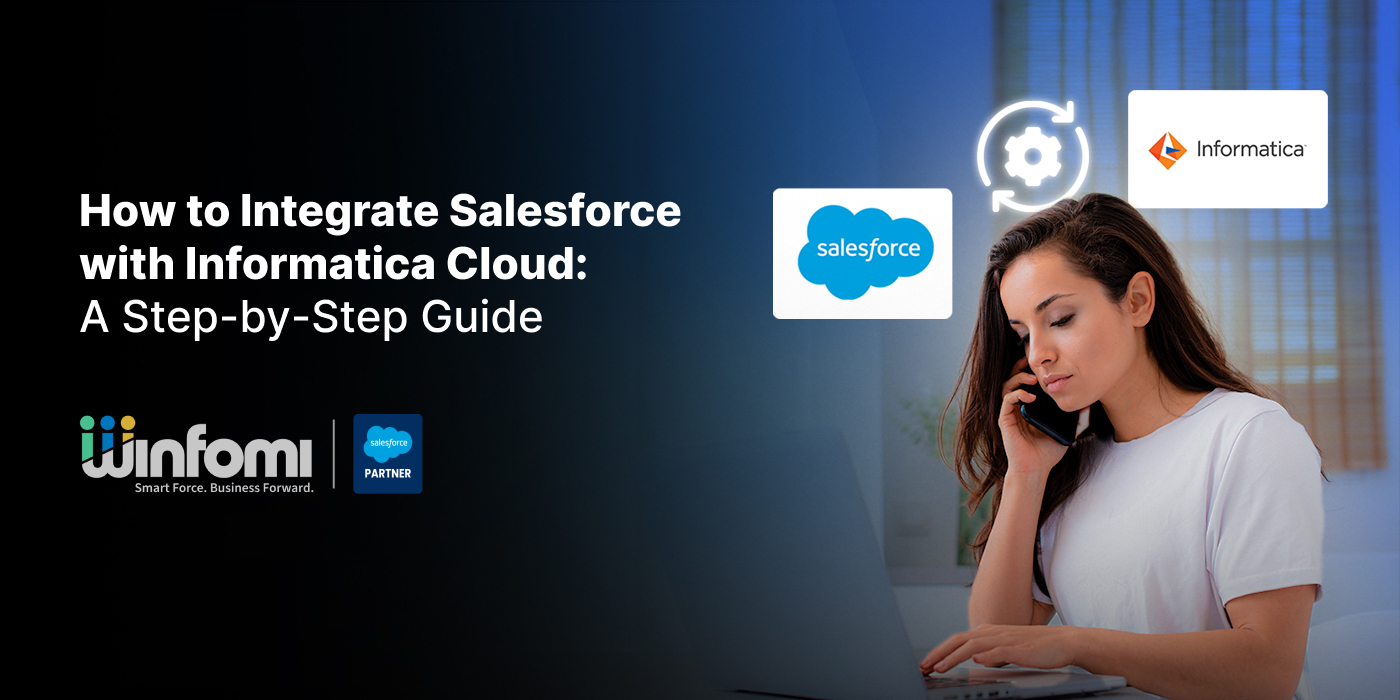How to Integrate Salesforce with Informatica Cloud: A Step-by-Step Guide
Salesforce is a leading CRM platform used by businesses worldwide to manage customer relationships, while Informatica Cloud is a powerful data integration tool that enables seamless data flow across enterprise systems. Integrating Salesforce with Informatica Cloud allows organizations to synchronize data efficiently, improve accuracy, and automate business processes. This guide walks you through a step-by-step process to set up a secure and scalable integration between Salesforce and Informatica Cloud.
Benefits of Integrating Salesforce with Informatica Cloud
- Real-time Data Synchronization: Keep Salesforce data up-to-date with external systems like ERP, databases, or cloud apps.
- Improved Data Accuracy: Avoid duplication and ensure consistency across platforms.
- Automation of Workflows: Trigger automated data pipelines based on business logic.
- Scalable Architecture: Handle large volumes of data with robust performance.
Step-by-Step Integration Guide
Step 1: Prepare Your Environment
- Ensure you have admin access to Salesforce and an Informatica Intelligent Cloud Services (IICS) account.
- Install the latest Informatica Cloud Secure Agent on your server or machine.
Step 2: Configure Salesforce Connection in Informatica Cloud
- Log in to Informatica Cloud.
- Navigate to Administrator > Connections.
- Click New to create a Salesforce connection.
- Select the Salesforce connection type.
- Enter details such as:
- Connection Name
- Salesforce Username and Password (with security token)
- Environment type (Production or Sandbox)
- Test and save the connection.
Step 3: Configure Source and Target Systems
- Create connections for your source (e.g., on-premise database, another cloud system) and target (Salesforce).
- Define which system will send and which will receive the data.
Step 4: Create a Data Synchronization Task
- Go to Data Integration > New Task > Synchronization Task.
- Name your task and select your source and target connections.
- Map the fields from the source to Salesforce fields.
- Set any transformation rules, filters, or lookups if needed.
- Schedule the task for real-time or batch execution.
Step 5: Monitor and Troubleshoot
- Use the Monitor tab to track execution results.
- Check logs for any failures or errors.
- Fine-tune mappings or connections as needed for optimization.
Use Case Example: ERP to Salesforce Lead Sync
A company wants to sync leads generated from its ERP to Salesforce. Using Informatica Cloud, they:
- Connect their ERP database as the source.
- Use Salesforce as the target.
- Map ERP lead fields to Salesforce Lead object.
- Schedule the sync task to run hourly.
This ensures Salesforce always has the latest lead data without manual intervention.
Conclusion
Integrating Salesforce with Informatica Cloud streamlines data flow, boosts productivity, and enhances decision-making with real-time insights. Whether you're syncing customer data, automating billing records, or enabling reporting across systems, Informatica Cloud offers a reliable and flexible solution.
Partner with Winfomi to get expert guidance and implementation services for Salesforce and Informatica integrations that scale with your business needs.